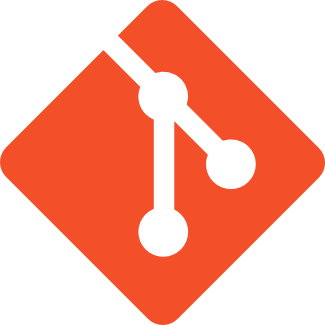First create a vpn profile to use when creating l2tp/pptp connections
to privateinternetaccess.
/ppp profile add change-tcp-mss=yes \
comment="PIA VPN" \
dns-server=209.222.18.222,209.222.18.218 \
name=privateinternetaccess only-one=no \
use-compression=no use-encryption=required \
use-ipv6=no use-mpls=no use-upnp=no
Create the l2tp interface
/interface l2tp-client add \
comment="PIA VPN Netherlands" \
connect-to=nl.privateinternetaccess.com \
disabled=no name=pia-de-l2tp \
profile=privateinternetaccess \
user=[l2tp-username] \
password=[l2tp-password]
[l2tp-username] Your PIA username for l2tp/pptp/socks connections beginning with ‘x’ (not ‘p’!)- [l2tp-password] Your PIA password for l2tp/pptp/socks connections
Create a firewall mangle rule to mark IPv4 traffic we want to
go through the VPN.
/ip firewall mangle add \
action=mark-routing \
chain=prerouting \
comment="PIA VPN Netherlands" \
new-routing-mark="PPTP RM" \
passthrough=yes \
src-address=[ip-range-to-forward-through-vpn]
[ip-range-to-forward-through-vpn]
Fx. 192.168.1.0/24 or 192.168.1.2-192.168.1.254
Create the NAT rule and tell it to use the VPN interface.
/ip firewall nat add \
action=masquerade chain=srcnat \
comment="PIA VPN Netherlands" \
out-interface=pia-de-l2tp
Create a corresponding default route to match the previous NAT
rule. Which only get used when IPv4 traffic has been marked with
‘PPTP RM’.
/ip route add \
comment="PIA VPN Netherlands" \
disabled=yes distance=1 \
gateway=pia-de-l2tp routing-mark="PPTP RM"
Now you should see traffic from clients in the IPv4 range
of [ip-range-to-forward-through-vpn] go through the VPN.
NB: If you want to use another country apart from Netherlands. Check out Private Internet Access list of locations here: PIA VPN Tunnel Network